Initial Setup
This page explains the necessary steps for first-time use.
JINS ASSIST can be recognized and operated as a USB mouse on its own, but to use it more conveniently and intuitively, we recommend using the auxiliary software (JINS ASSIST App). Please follow the steps below to complete the setup.
(1) Installing the Auxiliary Software (JINS ASSIST App)
By installing the auxiliary software, the following support functions become available. You can check for compatible OS and download it from the Download page.
Installing DMG files on macOS
When you double-click the DMG file the following screen will appear. Drag the JINS ASSIST icon on the left to the folder on the right to install the app into the Applications folder. 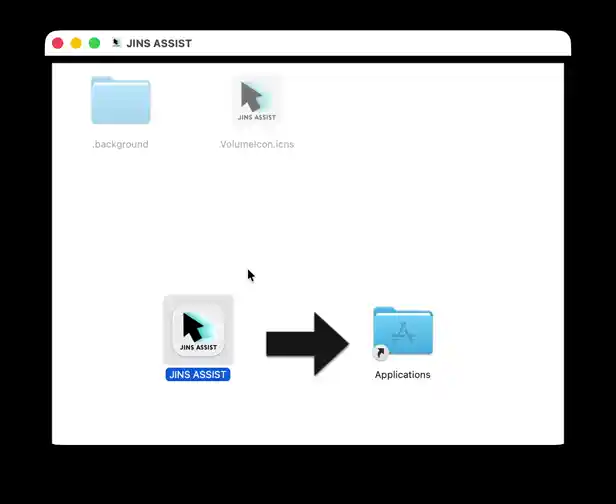

| Function | Description |
|---|---|
| (1) Main Screen (Remote Control/Settings Display) | Displays the status of JINS ASSIST, switches modes, and allows you to change settings from the ⚙️ button. |
| (2) Selection Assist Pop-up | When selecting a click, it overlays the correspondence between the click and direction, and the selection status on the cursor. This can be turned on/off in the settings. |
| (3) Tutorial | A tool for first-time users to learn how to use the device. It can be opened from the Tutorial button in the settings. |
| (4) Tray Icon | Displays the status of JINS ASSIST. It appears in the tray (Windows)/menu bar (Mac) while the auxiliary software is running. |
(2) Launching the Auxiliary Software (JINS ASSIST App)
- On the first launch, the terms of use will be displayed. Please read and proceed.
- After confirming the terms of use, a first-time guide (checking OS settings, running the tutorial) will be displayed.
- If a firmware update is required, a firmware update notification will be displayed.
- If JINS ASSIST is not connected, the app will show a disconnected status, and the tray icon will be gray.
- When JINS ASSIST is connected and has finished launching, the app will show a connected status, and the tray icon will display the current state.
- You can switch to the settings display by clicking the ⚙️ button.

Caution!
Immediately after installation, the auxiliary software is set to start automatically when the PC boots. If you close the app and the PC goes to sleep, it will not start automatically upon waking up, so please launch it manually. You can configure whether it starts automatically by right-clicking the tray icon.
(3) Attaching the Attachment to Your Glasses
On either the left or right temple of your glasses, in the area in front of your ear, set the attachment so that the metal surface is almost vertical, and attach it facing the outside of the glasses.
Tips for Attaching
- Attach it to a place where it is less likely to wobble or rotate.
- Be careful not to force it open (if opened more than 3mm, it may be difficult for it to return to its original shape).
Cannot be attached to places like these
- Temple thickness is 0.8mm or less (the attachment will wobble).
- Temple thickness is 4mm or more (the attachment will not fit).
- Temple height is 2mm or less (the attachment will rotate).
- The cross-sectional shape of the temple is circular or has no flat surface (the attachment will rotate).


(4) Attaching JINS ASSIST
Fix the magnet side of JINS ASSIST to the metal plate of the attachment so that the cable is horizontal.


Put on the glasses as they are. Placing the cable over your ear will prevent the device from rotating and ensure stable use.

(5) Connecting to a PC
Connect the USB-C connector to the PC you want to use the mouse with. After connecting, JINS ASSIST will start in about 3-5 seconds, and three actions will occur: the LED will light up, a startup sound will play, and the cursor will move in a circle. ※From now on, moving the device will move the cursor and play operation sounds. However, in normal mode, if you wait without moving, it will return to a command-waiting state. If you have trouble with the operation, please wait without moving for 3-5 seconds.
(6) Adjusting Settings
You can use all the functions of JINS ASSIST as is without any problems, but making the following settings when you first start using it will make it easier to use.
Windows 11
macOS 14 or later
iPadOS/iOS
iPadOS/iOS Settings
To change settings for iPadOS/iOS, please do so from a Windows/Mac with the auxiliary software installed (settings are stored on the JINS ASSIST device itself). Settings cannot be changed on iPadOS/iOS.
JINS ASSIST Settings
For cursor speed, open the JINS ASSIST settings from the ⚙️(settings) button in the auxiliary app, go to Advanced Settings → Preset, and load No Acceleration. To configure settings individually, change the following parts:
- Cursor Settings → Set the cursor acceleration speed to None (mobile devices do not require fine-tuned operations, so no acceleration is easier to use).
- Cursor Settings → In cursor movement speed, set it to be 1-2 steps slower, or change to a speed that is easy to use based on the OS settings below.
iPadOS/iOS Settings
- Go to Settings → General → Trackpad & Mouse → Tracking Speed, or Settings → Accessibility → Touch → AssistiveTouch → Tracking Sensitivity and change it to your preferred speed.
- (iPadOS only) Go to Settings → Accessibility → Pointer Control → turn off Pointer Animations. This removes the effect of the cursor "sticking" to elements, making it easier to use.
Android
Android Settings
To change settings for Android, please do so from a Windows/Mac with the auxiliary software installed (settings are stored on the JINS ASSIST device itself). Settings cannot be changed on Android.
JINS ASSIST Settings
For cursor speed, open the JINS ASSIST settings from the ⚙️(settings) button in the auxiliary app, go to Advanced Settings → Preset, and load No Acceleration. To configure settings individually, change the following parts:
- Cursor Settings → Set the cursor acceleration speed to None (mobile devices do not require fine-tuned operations, so no acceleration is easier to use).
- Cursor Settings → In cursor movement speed, slow it down by 1-2 steps and change to a speed that is easy to use.
(7) Let's Try It Out!
JINS ASSIST reacts to various head movements, so if you are not familiar with the operation system, commands may react unintentionally, causing confusion. Therefore, we recommend that you learn how to use it by following the tutorial. Launch the auxiliary software, and with JINS ASSIST connected, click ⚙️(Settings) → Tutorial to begin. One tutorial session takes about 15-20 minutes.
If you must try it out sooner, please watch the operation video below. You can confirm the actions for left-click and right-click.
Operation Video
Basic Operation (Click Selection)
The following is the most basic way to use the device with the standard settings. For other input methods, please see Various Ways to Use - Input Type.

If you have trouble with the operation, please see FAQ (Questions about Operation). It contains countermeasures for common questions like the following: