Downloads
Your current environment could not be determined from your browser.
Please see the identification method below and download from all releases.
How to determine your Windows type
Open the Settings app, click on System → About, and check the System type.For x64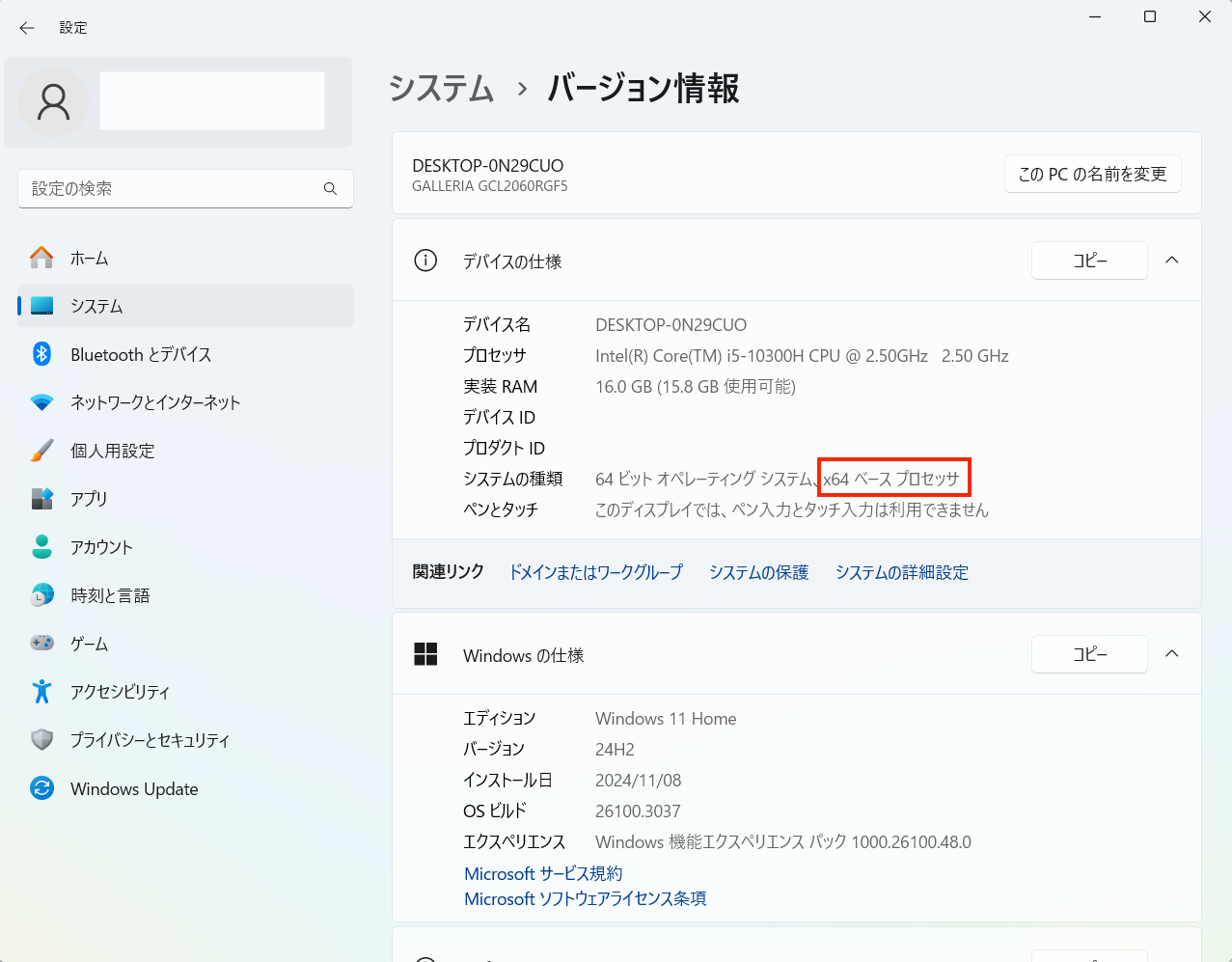
For arm64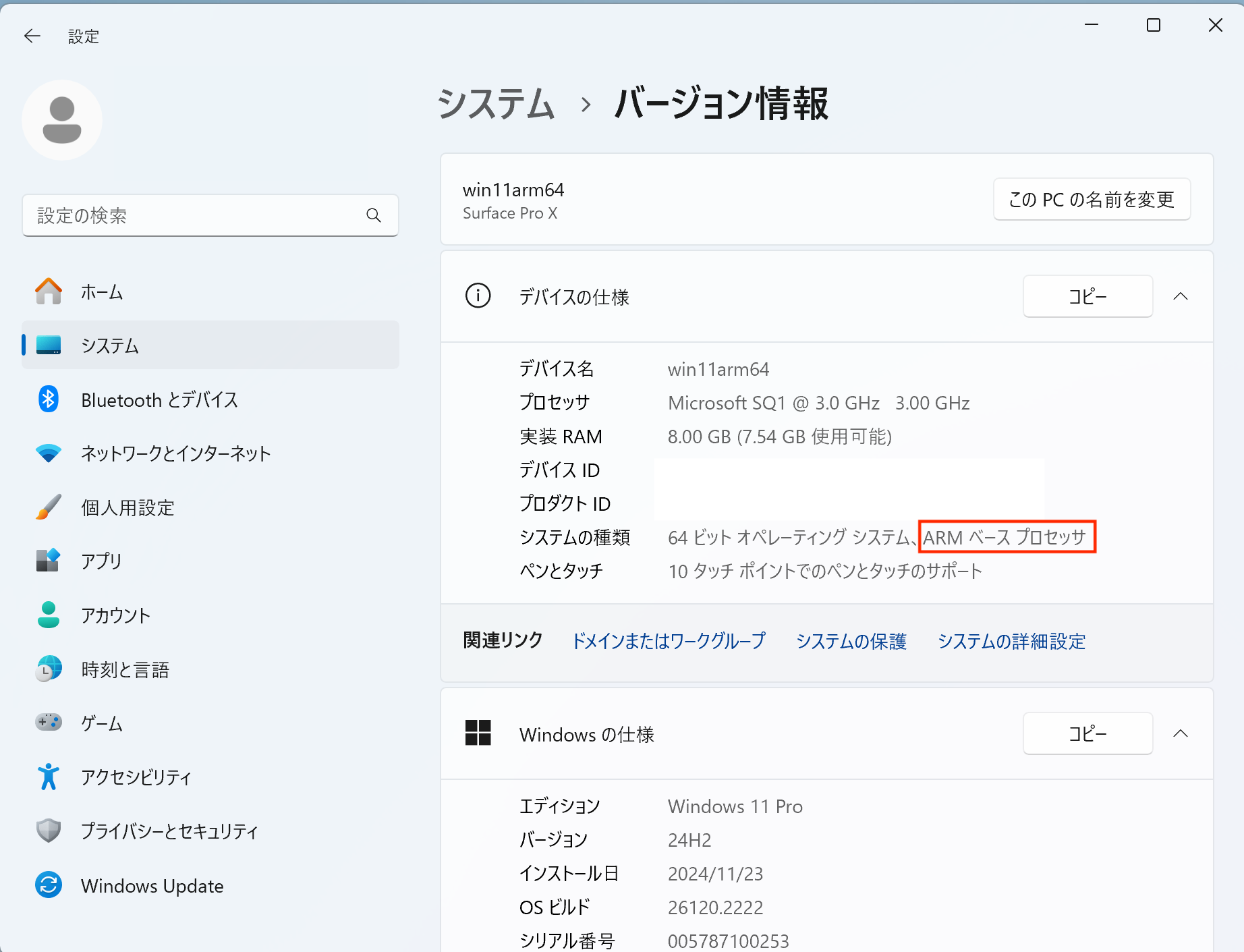
How to determine your Mac type
From the Apple menu, open About This Mac (or System Settings → General) and check the Chip or Processor.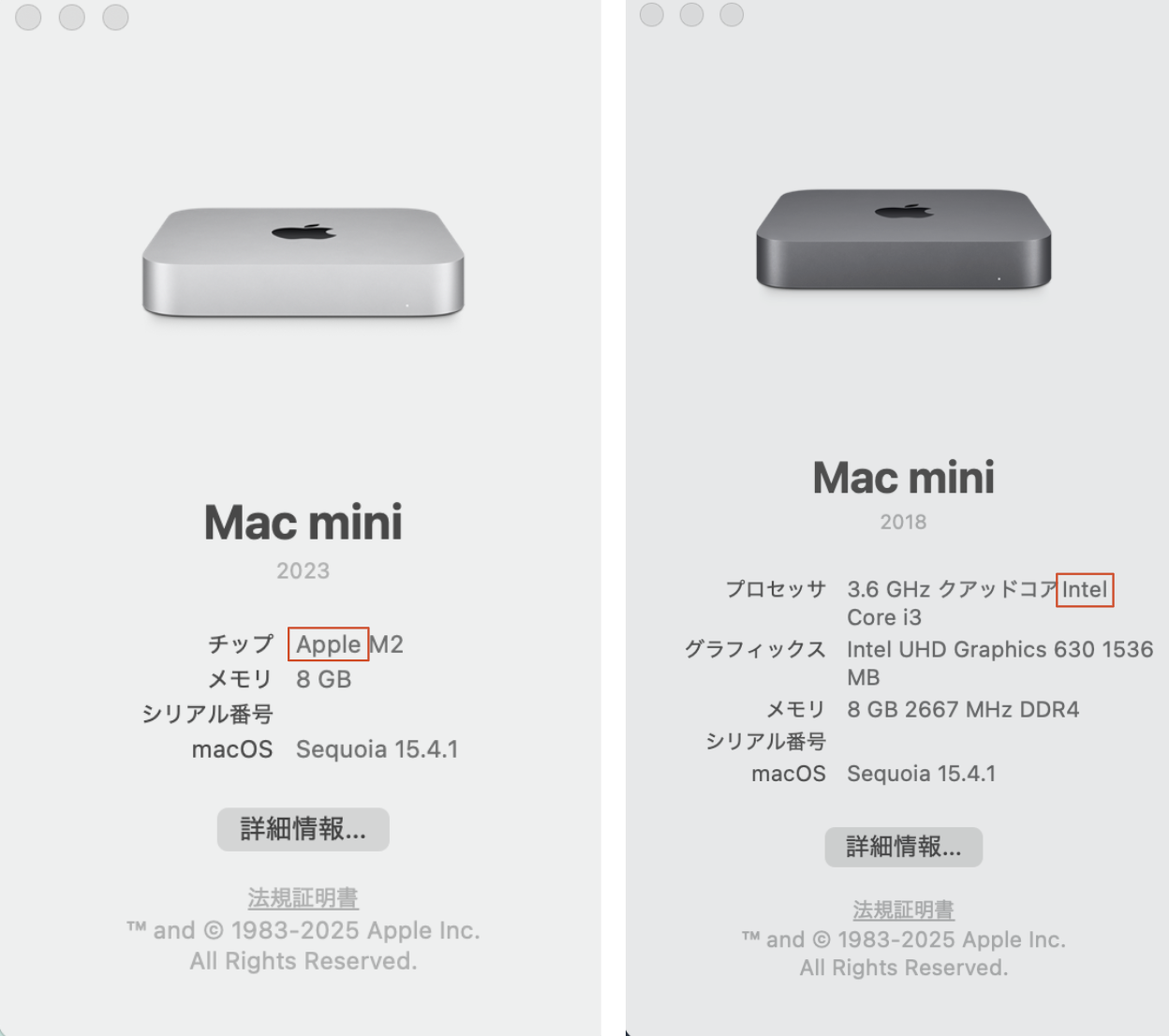
When connecting a JINS ASSIST with firmware older than ver. 2.0, a screen will appear asking whether to update the firmware. Click Update, and the firmware will be updated in about a minute. You will then return to the original screen and be able to use the new version (the version number will be displayed in the lower right).
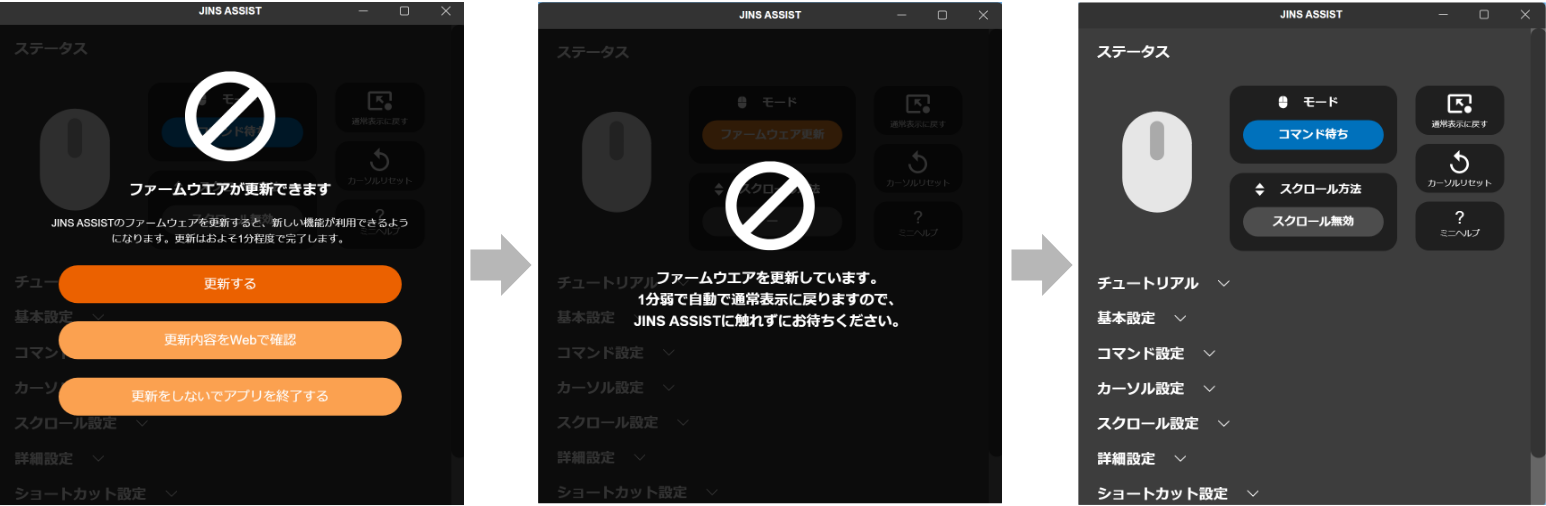
Supported Environments
- Windows 11 (x64 / arm64 ※32bit is not supported)
- macOS 14 or later (Apple silicon / Intel)
Important Notes
- Operation in a virtual environment is not supported.
- We support the current macOS release and the two previous major releases (three generations in total).
- Support for Intel-based Macs will end when macOS 26 reaches end of support.
All Releases
Changes in the latest version
- ver.2.0.5: Changed behavior so clicking the close button leaves the app resident in the system tray, and added macOS 26 support.
- ver.2.0.4: (Mac only) Added support for multiple Spaces and some full screen modes.
- ver.2.0.3: Added the ability to switch the language from the Settings menu.
- ver.2.0.1: Fixed a bug where the display would become English when updating from an auxiliary app older than ver. 1.2.9.
- ver.2.0.0: Added support for firmware updates and setting functions.
The ver. 2.0 auxiliary app will not function correctly with older versions of JINS ASSIST firmware. If you wish to use an older version of JINS ASSIST without updating, please use the ver. 1.2.11 Auto-update off version.
Windows x64
Windows arm64
macOS Apple silicon
- ver.2.0.7 (2025-10-31)
- ver.2.0.5 (2025-09-19)
- ver.2.0.4 (2025-08-26)
- ver.2.0.3 (2025-08-19)
- ver.2.0.1 (2025-06-17)
- ver.1.2.11 (Auto-update off version)
- ver.1.2.11 (2025-04-08)
- ver.1.2.10 (2025-03-28)
- ver.1.2.9 (2025-03-21)
- ver.1.2.8 (2025-03-18)
- ver.1.2.7 (2025-02-25)
- ver.1.2.6 (2025-02-19)
- ver.1.2.4 (2025-02-10)
macOS Intel
- ver.2.0.7 (2025-10-31)
- ver.2.0.5 (2025-09-19)
- ver.2.0.4 (2025-08-26)
- ver.2.0.3 (2025-08-19)
- ver.2.0.1 (2025-06-17)
- ver.1.2.11 (Auto-update off version)
- ver.1.2.11 (2025-04-08)
- ver.1.2.10 (2025-03-28)
- ver.1.2.9 (2025-03-21)
- ver.1.2.8 (2025-03-18)
- ver.1.2.7 (2025-02-25)
- ver.1.2.6 (2025-02-19)
- ver.1.2.4 (2025-02-10)