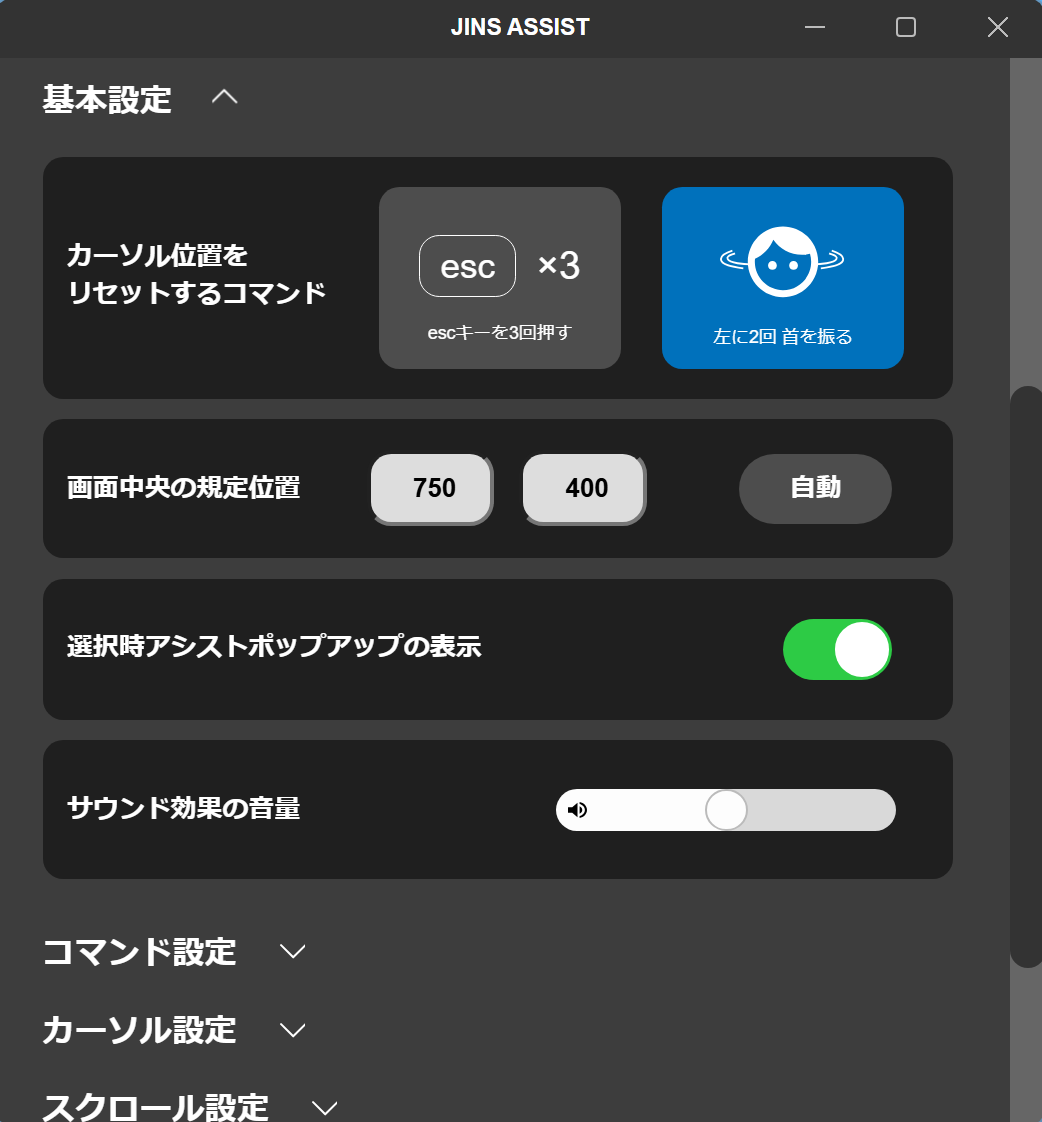Initial Setup in macOS Environment
macOS Settings
JINS ASSIST resets correctly (returns the cursor to the center of the screen) when OS mouse acceleration is off and the tracking speed is set to standard.
- Set Tracking speed... to standard (middle) in System Preferences > Mouse.
- Click Advanced... in System Preferences > Mouse and turn off Pointer acceleration.
*For older Macs, such as those running macOS 12 or earlier, Advanced Settings may not be displayed. In that case, you can turn off acceleration by running defaults write .GlobalPreferences com.apple.mouse.scaling -1 in the Terminal and restarting. However, please note that with this setting method, changing the OS mouse cursor speed will reset acceleration back to on.
(Optional) Turn Off Default Shortcuts
In the initial state right after purchase, the shortcuts for returning the cursor to the center of the screen (by shaking your head left twice) and toggling pause on/off (by shaking your head left three times) are enabled ./manual#short-cut. These are very convenient functions, but they can sometimes be triggered accidentally and cause confusion (especially when you are just starting to use it), such as during conversations or when moving the cursor around rapidly during tests. If you prefer to start with minimal functions, please open the JINS ASSIST settings from the ⚙️(Settings) button in the auxiliary application and turn these settings off.
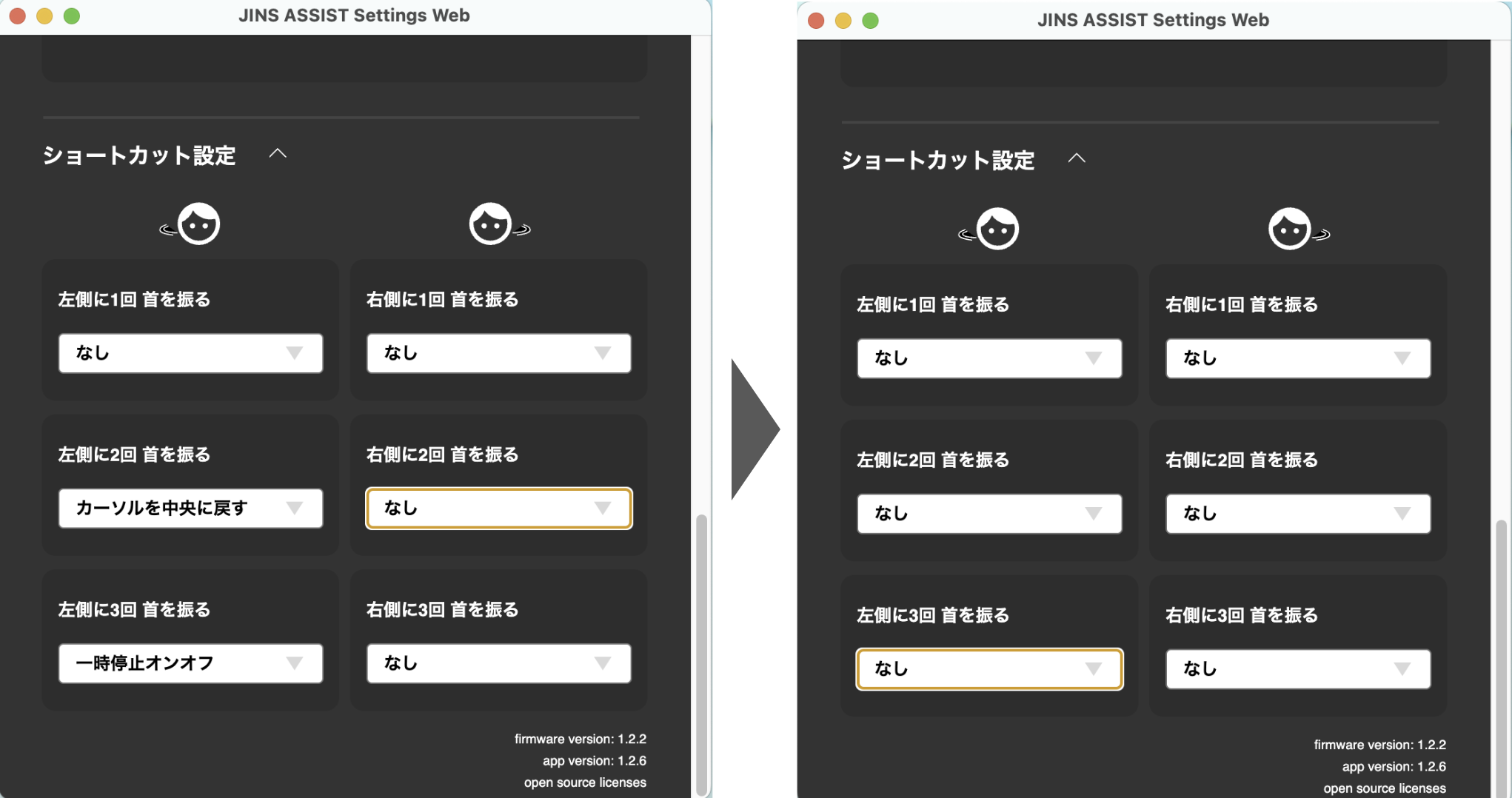
(Optional) Set Center Screen Position
You can record the cursor reset position for when the auxiliary software is not in use. Open the JINS ASSIST settings from the ⚙️(Settings) button in the auxiliary application, and click the Auto button for Default center screen position within the basic settings. This will set the center screen position.