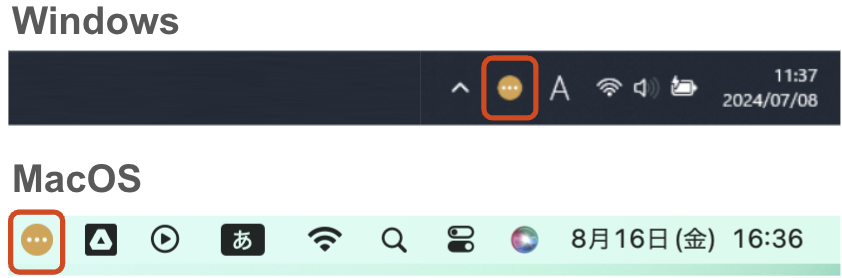Reference Manual
This page explains all the functions of JINS ASSIST.
About Notation
- Items marked with Device are functions of the JINS ASSIST device itself.
- Items marked with Auxiliary Software are functions that are enabled when the auxiliary software (JINS ASSIST App) is installed and running on Windows/macOS.
Cursor Operation in Normal Mode (Click Selection) Device
Setting Location: Advanced Settings -> Input Type -> Click Selection

| Operation | Procedure |
|---|---|
| Left/Right/Double Click | 0. Command waiting 1. Nod 2. Move cursor 3. Hold still for about 1 second where you want to click, a sound will play, and the Selection Assist Pop-up will appear 4. Look in the direction and wait for the pop-up to disappear (clicks to complete this operation) or look and return (continuous flow is enabled) - Left Click: Down - Right Click: Right - Double Click: Up 5. [If continuous flow is enabled] Automatically proceeds to step 2 after a click |
| Drag & Drop | 0. Command waiting 1. Nod 2. Move cursor 3. Hold still for about 1 second where you want to drag, a sound will play, and the Selection Assist Pop-up will appear 4. Look left and wait for the pop-up to disappear (this operation is complete when the drop is finished) or look left and return (continuous flow is enabled) 5. Drag and hold still for about 2 seconds at the location where you want to drop 6. [If continuous flow is enabled] Automatically proceeds to step 2 after a drop Note: By default, continuous flow for drag & drop is disabled |
Cursor Operation in Normal Mode (Auto Click) Device
Setting Location: Advanced Settings -> Input Type -> Auto Click
| Operation | Procedure |
|---|---|
| Left Click | 0. Command waiting 1. Nod 2. Move cursor 3. Hold still for about 1 second where you want to click, a sound will play, and a click will be performed 4. [If continuous flow is enabled] After a click, moving to the next place you want to click will proceed to step 2 |
Scroll Operation
Initially, the scroll function is off. Let's try scrolling once you get used to the operations. To change the settings, click the Scroll Method button on the main screen. 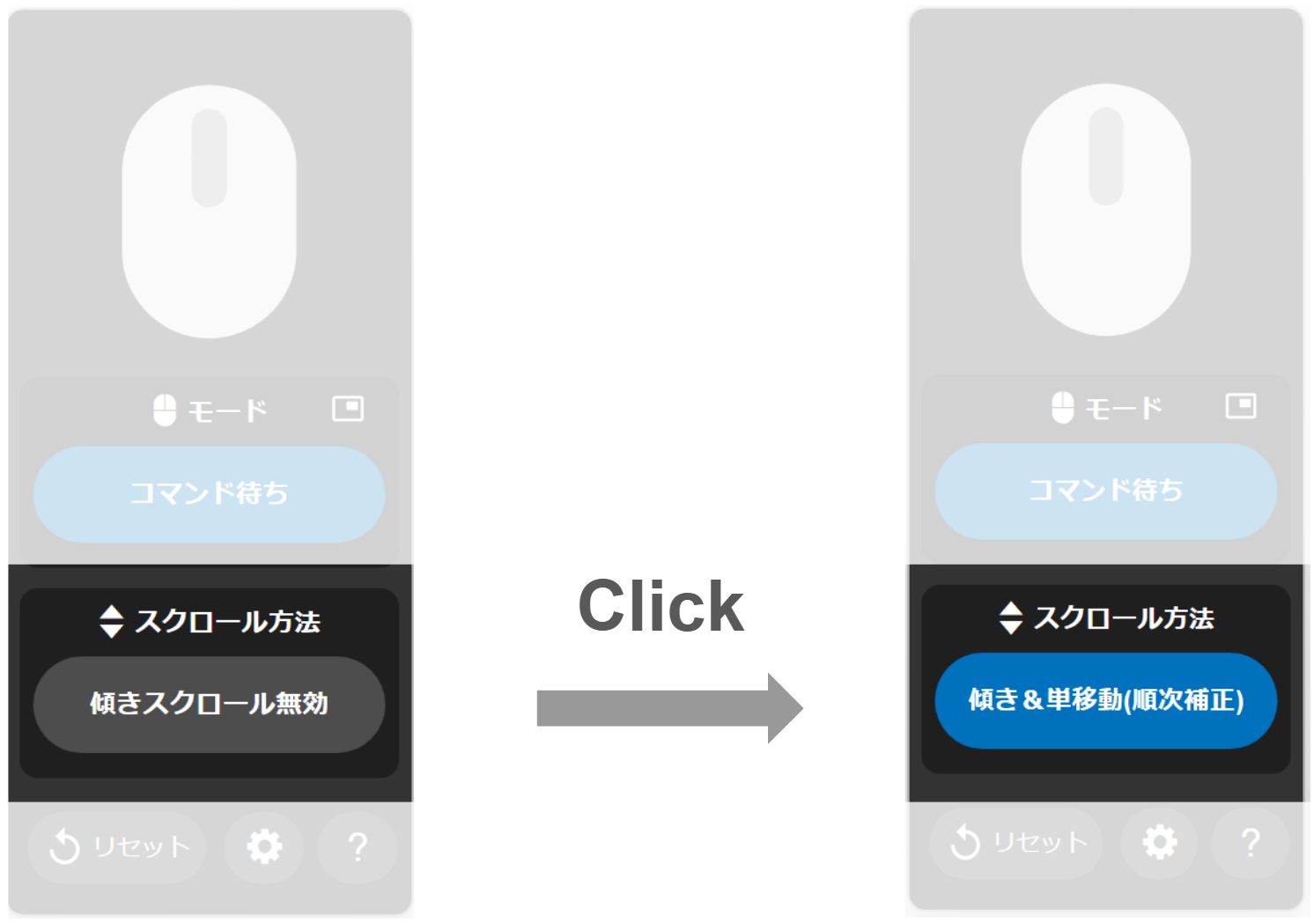
Types of Scrolling
Illustration Display: No Scroll Slow Medium Fast
| Type | Overview | Scroll Up | Scroll Down |
|---|---|---|---|
| Tilt Scroll | Scrolling at 3 different speeds is activated according to the angle when in command waiting mode. - Sequential Correction: Corrects the tilt over several tens of seconds. Be aware that if you keep it tilted, it will be corrected to that position as the front. - No Correction: Scrolls according to the tilt of the device itself. Scrolling will be activated if the device is tilted, even if the glasses are straight. |  |  |
| Slow Tilt Left/Right | - Slowly tilt the ASSIST for a period of time (default is about 0.4 seconds, can be changed) and then stop to start scrolling. - It reacts to the duration of the continuous angle change, not the absolute value of the angle, so please move slowly. - When scrolling has started, changing the angle further in the same direction will increase the speed by one step (up to 3 steps). - When scrolling has started, moving in the opposite direction will stop scrolling. |  |  |
| Slow Tilt Forward/Backward | - The forward/backward version of the above. |  |  |
| Tilt Twice in the Same Direction Left/Right | - Tilt twice in the same direction without returning to the original position (tilt → stop → tilt → stop) to start scrolling. - Reacts with the same sensitivity as commands. - When scrolling has started, changing the angle further in the same direction will increase the speed by one step (up to 3 steps). - When scrolling has started, moving in the opposite direction will stop scrolling. |  |  |
| Tilt Twice in the Same Direction Forward/Backward | - The forward/backward version of the above. |  |  |
| Shortcut | Assign a scroll shortcut in the settings to perform a short scroll once. | ||
| Disabled | Does not scroll. |
Changing Scroll Direction macOS
The default OS setting on a Mac has the scroll direction reversed compared to other OSs. To fix this, please refer to FAQ (Scrolling is reversed on Mac, iPad).
Operation Status Display
- JINS ASSIST indicates its current mode and status through the remote control display, LED lighting pattern, and tray icon.
- The tray icon is displayed in the tray (Windows)/menu bar (Mac).
- To ensure visibility, the colors of the LED lighting pattern and tray icon are partially different.
| Status (Remote Display) | LED Device | Tray Icon Auxiliary Software |
|---|---|---|
| Command Waiting (Stopped) | Green, 3-second pulse | |
| Cursor Moving | Blue, 0.5-second pulse | |
| Click Selecting | Orange, solid | |
| Dragging | Blue, 0.2-second pulse | |
| Continuous Flow Judging | Orange, 0.2-second pulse | |
| Scrolling | Light Blue, 0.5-second pulse |
Other Modes
- In addition to Normal Mode (nod, move cursor, select and click, or auto-click), there are the following modes.
- To switch modes, set the Mode Switch Command / Pause On/Off in the shortcut call function, or click the mode display/switch button on the remote control.
- Modes marked with Special Mode are automatically applied in abnormal situations.
| Status (Remote Display) | Description | LED Device | Tray Icon Auxiliary Software |
|---|---|---|---|
| Cursor Always Synced | A mode where head movement and cursor movement are always synced. Clicking is not possible, so use another device to click or set the OS to click on dwell. | Dark Pink, solid | |
| Paused (Commands Disabled) | Stops responding to nods, and cursor movement and clicking become impossible (only accepts the Pause (Commands Disabled) On/Off shortcut). | Red, solid | |
| Noise Stop Special Mode | Automatically stops when trying to put on the glasses, when JINS ASSIST is subjected to an impact, etc., and returns to the previous mode after 2 seconds. | Red, solid | |
| Startup (Waiting for Upright) Special Mode | Enters waiting for upright mode when JINS ASSIST is not upright immediately after startup. Automatically switches to the previously used mode when made upright. | Red, 2-second pulse | |
| Disconnected | Not connected to a PC. | Off |
Sensor Correction Device
If the cursor moves at a constant speed, it will be corrected by holding your head still for about 1 second (it will not be corrected if strong breathing or heartbeat transmits vibrations). The correction may be off when you sharply move your head down or up, so in that case, please hold still and correct in line with your head's angle.
Shortcuts Device
- You can perform quick operations by assigning frequently used operations in Settings -> Shortcut Settings.
- To call a shortcut, shake your head in the specified direction and number of times as shown in the video below.
- Shortcuts work in Command Waiting (Stopped), Cursor Moving, and Cursor Always Synced modes.
- In Paused (Commands Disabled) mode, only Pause (Commands Disabled) On/Off will respond.
Operation Image (Left Side)
Please note that you need to stop firmly after shaking.
| 1 Left Round Trip | 2 Left Round Trips | 3 Left Round Trips |
|---|---|---|
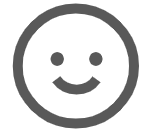 | 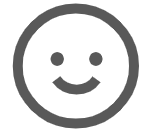 | 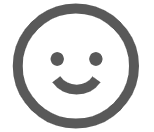 |
Operation Image (Right Side)
Please note that you need to stop firmly after shaking.
| 1 Right Round Trip | 2 Right Round Trips | 3 Right Round Trips |
|---|---|---|
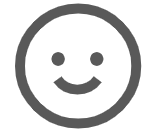 | 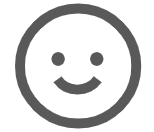 | 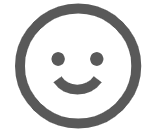 |
| Configurable Function | Content |
|---|---|
| Mode Switch | - Switches the mode between Normal Mode and Always Synced Mode. - Not set by default. |
| Pause (Commands Disabled) On/Off | - Turns Paused (Commands Disabled) Mode on and off. - By default, this is performed with a 3-left-round-trip command. |
| Return Cursor to Center (Reset) | - Returns the cursor to the center of the screen. - The center position must be stored in the settings beforehand. - By default, this is performed with a 2-left-round-trip command. |
| Mouse Move | - Executes cursor movement. - The amount of movement per time, direction, one-way or round-trip, and number of divisions (executes the movement divided into the number of divisions, with a larger number resulting in slower movement) are set in the accompanying settings. - Not set by default. |
| Mouse Click | - Executes only a mouse click. - The type of click is set in the accompanying settings. - Not set by default. |
| Scroll | - Executes scrolling. - The amount of scroll per time and direction are set in the accompanying settings. - Not set by default. |
| Shortcut Key Execution (Simultaneous) | - Performs specific key operations simultaneously. - Not set by default. - Please refer to Shortcut Key Execution Setting Examples. |
| Key Operation Execution (Sequential) | - Performs specific key operations in sequence. - Do not use for inputting confidential information such as passwords. - Not set by default. - Please refer to Key Operation Execution Setting Examples. |
Action Notifications
Sound Device
Notifies you of action waiting and action completion with the following sound effects (the value in parentheses indicates the sound duration; if not specified, it is 0.08s).
| Status Change | Notes |
|---|---|
| Startup | A C# E A↑ |
| Nod Detection | A C# E |
| Click Selection Waiting | C# (0.2s) |
| Left Click | E (0.12s) |
| Right Click | E (0.24s) |
| Double Click | E C# E |
| Drag Start | A C# |
| Drop | E (0.2s) |
| Auto Click Left Click | C# (0.12s) |
| Auto Click Continuous End | E (0.08s) |
| Cursor Always Synced | F (0.4s) |
| Paused (Commands Disabled) / Noise Stop | G↑ (0.4s) |
| Shortcut 1 Right Round Trip | E A↑ |
| Shortcut 1 Left Round Trip | A↑ E |
| Shortcut 2 Right Round Trips | E A↑ (0.16s) |
| Shortcut 2 Left Round Trips | A↑ E (0.16s) |
| Shortcut 3 Right Round Trips | E A↑ (0.28s) |
| Shortcut 3 Left Round Trips | A↑ E (0.28s) |
Mouse Action Device
When the status changes as follows, the mouse cursor will automatically move slightly.
| Status Change | Action Pattern |
|---|---|
| Startup | The cursor rotates three times in a small circle to signal that startup is complete. |
| Nod Detection Waiting | In normal mode, moving your head moves it slightly up, down, left, or right in that direction. A nod is detected when a down → up movement is detected in succession. |
| Scrolling | When a scroll command is detected, it moves slightly up or down. |
| Mode Switch | When switching from normal mode using the mode switch in "Shortcut Call" or Pause (Commands Disabled) On/Off, the cursor rotates three times in a small circle to signal that the switch is complete. |
Main Screen (Remote Display) Auxiliary Software
The remote is displayed first when the auxiliary software is launched.
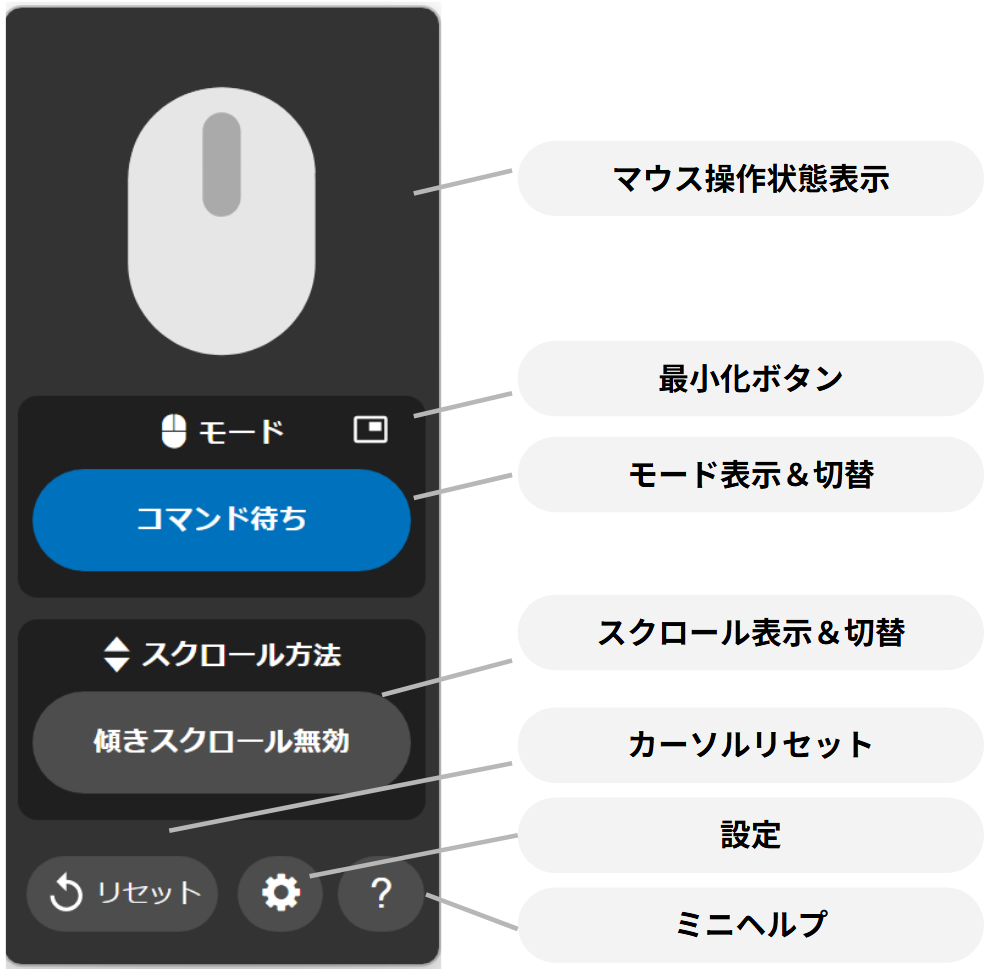
Main Screen (Settings Display) Auxiliary Software
You can change the settings from the ⚙️(Settings) button in the auxiliary app.
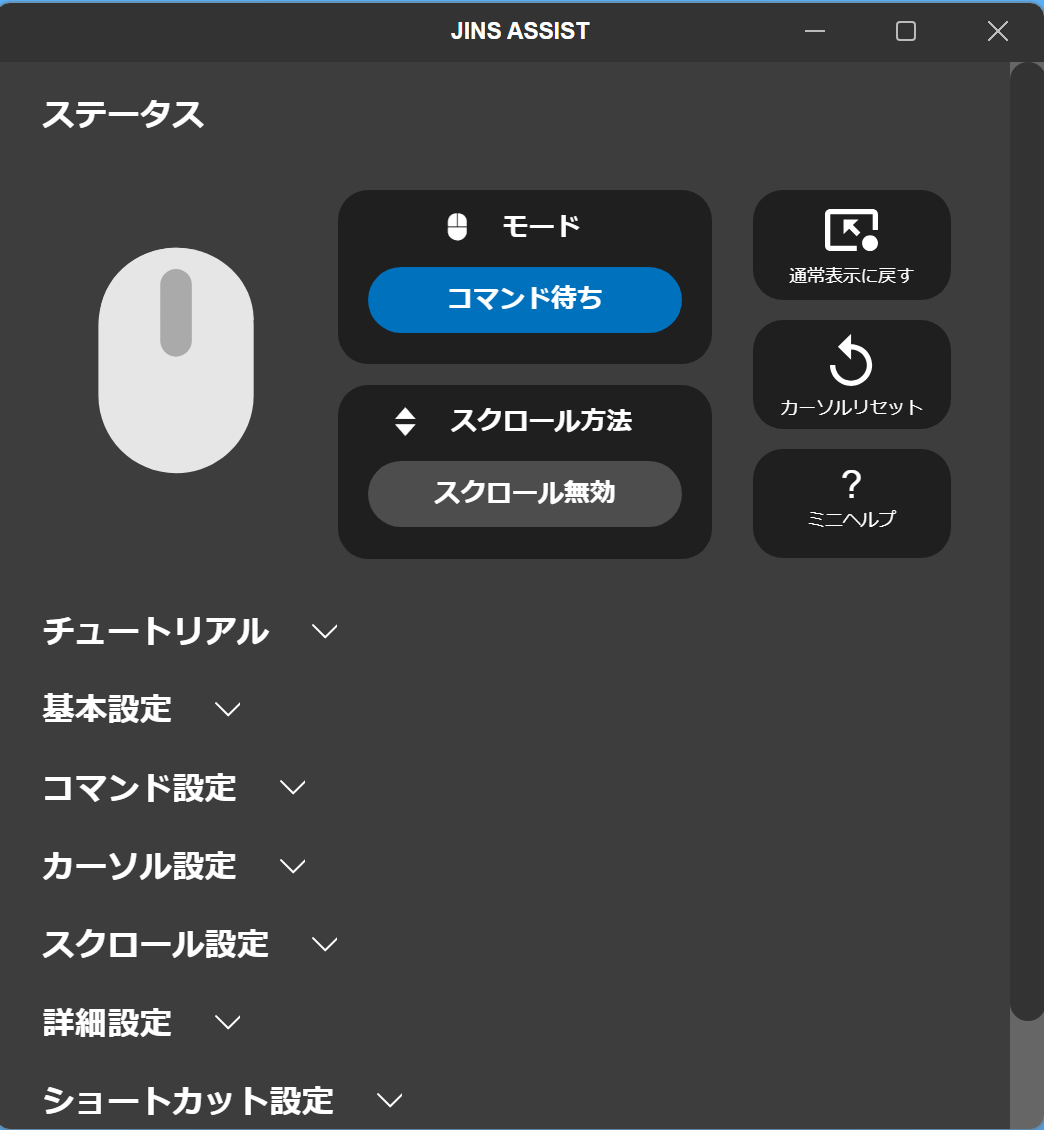
Basic Settings
| Setting Item | Details |
|---|---|
| Command to reset cursor position | With the turned-on operation, you can return the cursor position to the center of the screen. When "3 Esc key presses" is set, all Esc key events are received by this app, so if you want to use the Esc key in other apps, please turn it off. |
| Default position of the screen center | The amount of movement to the center of the screen when the JINS ASSIST app is not running. The top-left of the screen is coordinate 0, 0, and can be specified up to 4095. Please turn off the OS mouse acceleration setting. |
| Display of selection assist pop-up | When selecting by stopping the mouse, it displays on the cursor which direction corresponds to which click. |
| Sound effect volume | Adjusts the volume of the sound effects. |
Command Settings
| Setting Item | Details |
|---|---|
| Nod sensitivity | Sensitivity setting for how fast to move your head to trigger a nod/shortcut or start movement in always-on cursor sync mode. |
| Wait time until click selection | The waiting time when inputting a click type selection. After this time elapses, it exits click type selection and returns to nod waiting. |
| Time to confirm click | The speed from when the cursor stops to when it is judged as a stop state and transitions to click type selection. Excludes drop operations. |
| Time to confirm drop | In a drop operation, the speed from when the cursor stops to when it is judged as a stop state and drops. |
| Command detection wait | The waiting time when detecting a command before transitioning to the next action. Making it slower allows it to pick up slow nods and left-right round trip movements. |
| Noise stop detection sensitivity | The threshold for temporarily entering noise stop mode when the device experiences vibration or impact. Making it more sensitive will cause it to enter noise stop mode even with a slight impact. |
Cursor Settings
| Setting Item | Details |
|---|---|
| Cursor On/Off | When turned off, the cursor will not move even with a nod. |
| Cursor movement speed | The movement speed of the cursor during cursor movement. |
| Cursor acceleration speed | Making the cursor acceleration stronger allows you to move the cursor further and faster when you move your head quickly. |
| X-axis sensitivity | Multiplies the X-axis movement speed by a coefficient. |
| Y-axis sensitivity | Multiplies the Y-axis movement speed by a coefficient. |
| Smoothing strength | The strength of cursor movement smoothing. Making it stronger makes the cursor movement smoother. |
| Lower limit of low speed | Sets the lower limit of the cursor speed for movements just before the cursor stops. |
| Continuous cursor movement | When enabled, you can continuously move the cursor after a click by "looking and returning" during click selection. When enabled for D&D, dragging starts first after looking left and returning, and cursor movement is possible after the drop operation is complete. |
| Wait time for continuous cursor movement | The waiting time between "looking" and "returning" in continuous flow judgment. |
Scroll Settings
| Setting Item | Details |
|---|---|
| Scroll start sensitivity | The sensitivity for starting to scroll. For 'Tilt Scroll', it is the magnitude of the tilt angle; for 'Slow Tilt', it is the length of the tilting movement. The sensitivity of 'Tilt Twice in the Same Direction' ignores this setting (the sensitivity of the command settings is reflected). |
| Scroll speed | The speed of scrolling. It changes the scroll amount and number of scrolls. Depending on the OS, it may not change unless it is changed by two or more steps. |
Advanced Settings
| Setting Item | Details |
|---|---|
| Input Type | Changes the type of command input. The standard is click selection, where a nod starts cursor movement, and stopping allows click selection. Auto click automatically performs a left click when stopped. Judge every time uses a nod (down→up head movement) for the click selection flow, and an up→down head movement for the auto click flow. |
| Axis Type | You can choose the axis setting. The standard is Auto, which assumes use in a sitting position. Right (Left) Vertical Lock assumes that JINS ASSIST is worn on the right (left) side and does not perform posture estimation. Therefore, it will not move as expected if JINS ASSIST is tilted or on the wrong side, but it can be operated even in a supine position. |
| Load Preset | Loads a preset. Preset settings can be loaded from the recommended settings for each device, as well as those previously saved from "Save as Preset". |
| Save as Preset | Saves the current settings as a preset. The preset information is saved in the settings app, not in JINS ASSIST, so to load a saved setting, please do so from the settings app where it was saved. |
| Initialize Auxiliary Software | Initializes and restarts the auxiliary software (not normally necessary). To initialize the settings on the JINS ASSIST side, please load Standard from the presets. |
Shortcut Settings
You can assign shortcuts to the following gestures:
| Setting Item | Details |
|---|---|
| Shake head to the left once | You can set a command to be executed when you shake your head once to the left and right, starting by looking left first, and then stopping. |
| Shake head to the right once | You can set a command to be executed when you shake your head once to the left and right, starting by looking right first, and then stopping. |
| Shake head to the left twice | You can set a command to be executed when you shake your head twice to the left and right, starting by looking left first, and then stopping. |
| Shake head to the right twice | You can set a command to be executed when you shake your head twice to the left and right, starting by looking right first, and then stopping. |
| Shake head to the left three times | You can set a command to be executed when you shake your head three times to the left and right, starting by looking left first, and then stopping. |
| Shake head to the right three times | You can set a command to be executed when you shake your head three times to the left and right, starting by looking right first, and then stopping. |
Selection Assist Pop-up Auxiliary Software
- This is an auxiliary screen that operates when the auxiliary app is connected and appears only during click selection.
- It can be turned on and off in the settings (on by default).

Tutorial Auxiliary Software
- We have prepared a detailed tutorial that allows you to learn the operations step by step.
- Start by clicking ⚙️(Settings) → Tutorial in the auxiliary app.
- In the tutorial, functions are released step-by-step to prevent misuse (for example, you cannot click yet during the first cursor movement practice). If you proceed by pressing the For repeat users button on the second page of the tutorial, you can go through all the tutorials with your current ASSIST settings without any functional limitations.
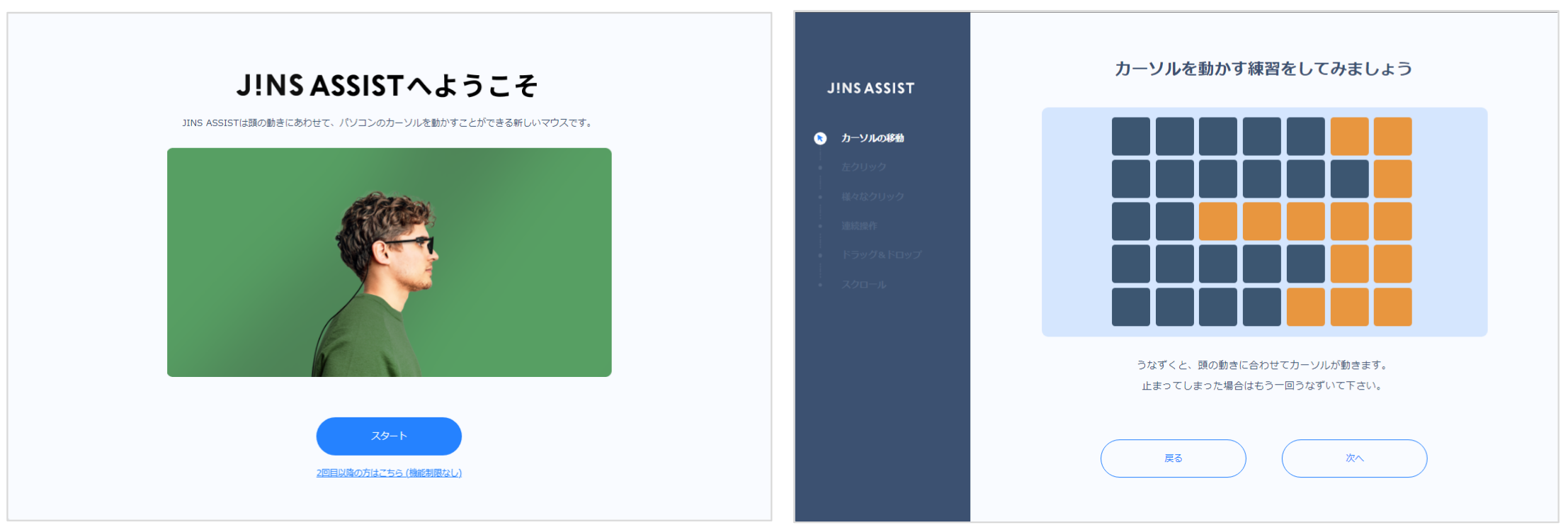
Tray Icon Auxiliary Software
- Displays the status of JINS ASSIST while the auxiliary software is running.
- In Windows, it is displayed in the tray area at the bottom left of the screen (if it is hidden in the △, you can change the location of the tray icon by dragging and dropping).
- In macOS, it is displayed in the menu area at the top right of the screen.
- Please exit the app from this icon (the app will not close just by closing the remote).