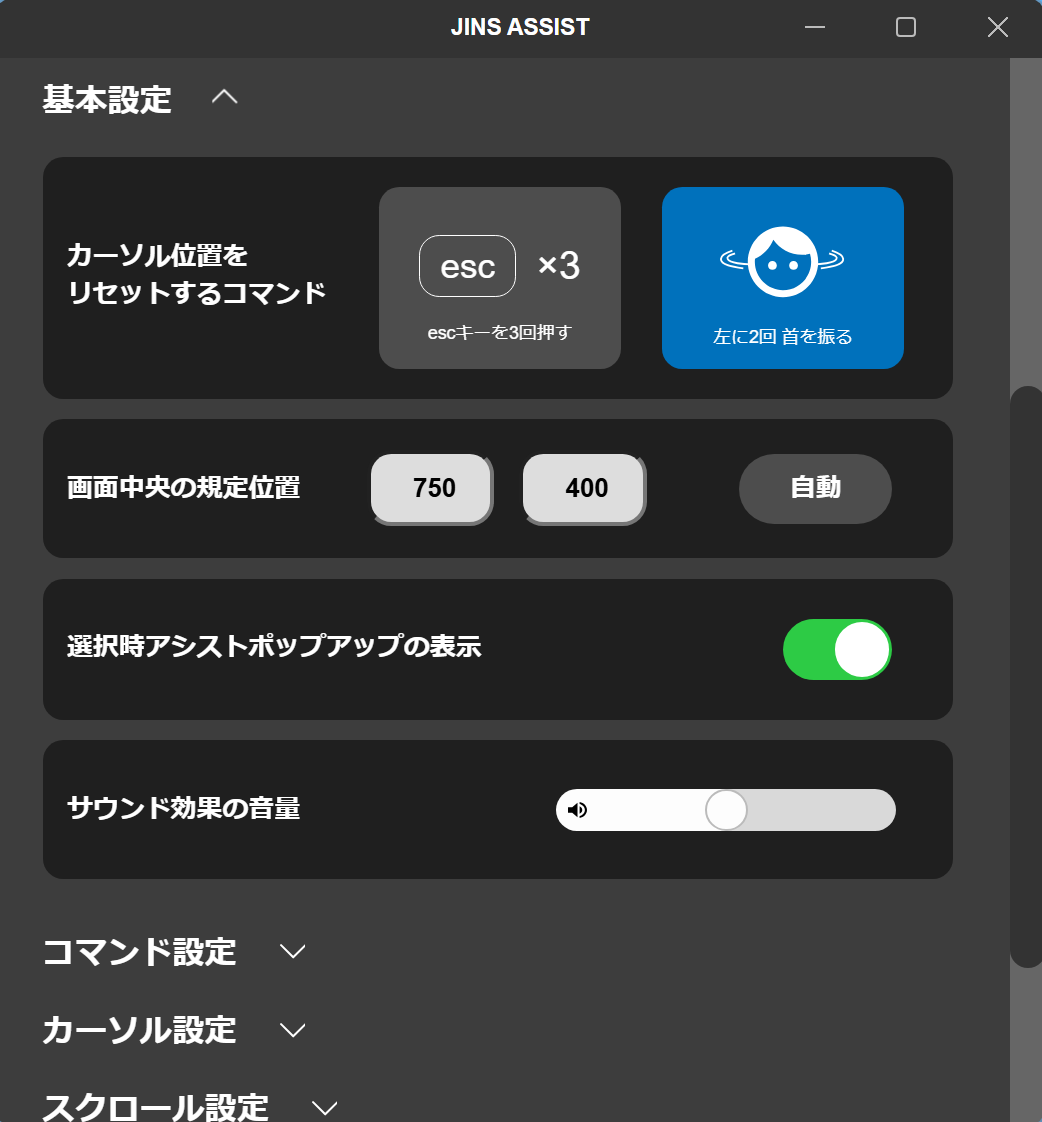Initial Setup in Windows Environment
Windows Settings
JINS ASSIST resets correctly (returns the cursor to the center of the screen) when the OS mouse acceleration setting is off and the speed is standard.
- From Mouse settings, open Additional mouse settings (in Windows 10, it's Additional mouse options), click the Pointer Options tab, and uncheck Enhance pointer precision.
- Set the Mouse pointer speed in Mouse settings to standard (middle).
(Optional) Turn Off Default Shortcuts
In the initial state immediately after purchase, the shortcuts for returning the cursor to the center of the screen (shake head left twice) and toggling pause on/off (shake head left three times) are enabled. While these are very convenient functions, they can sometimes be activated accidentally and cause confusion (especially when you first start using them), such as during conversations or when moving the cursor around during tests. If you prefer to start with minimal functions, open the JINS ASSIST settings from the ⚙️ (Settings) button in the auxiliary app and turn these settings off.
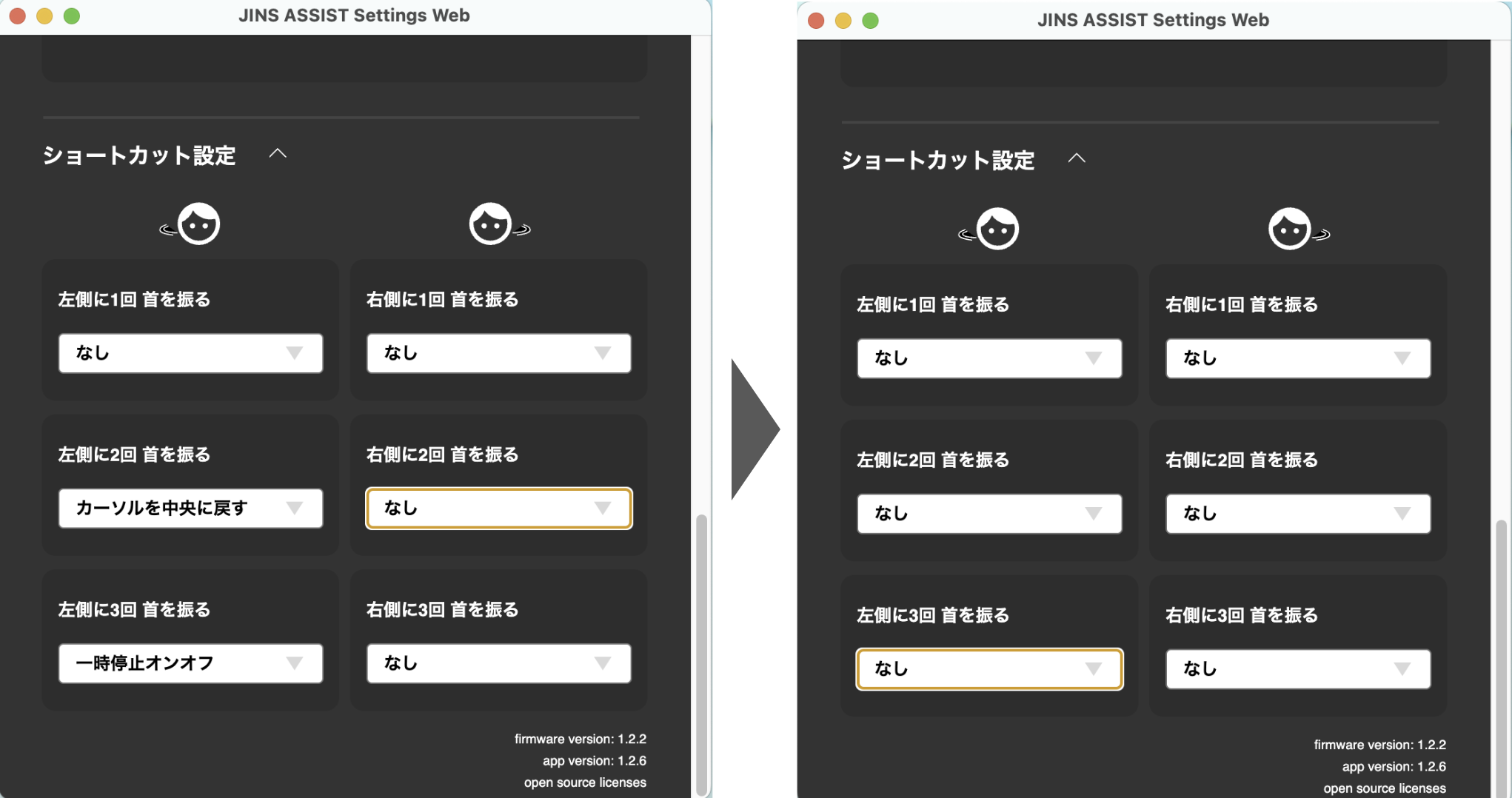
(Optional) Set Center Screen Position
You can record the cursor reset position for when the auxiliary software is not in use. Open the JINS ASSIST settings from the ⚙️ (Settings) button in the auxiliary app, and click the Auto button for Default center screen position in the basic settings to set the center screen position.